提币地址白名单功能操作指引(APP端)
- 常见问题
一、功能简介
- 提币地址白名单功能,会对提币进行限制。如果开启了此功能,则您在提币时,仅可提币到已保存的白名单提币地址,不可提币到已保存的普通地址或任意输入地址。如果未开启此功能,则您可提币到任意地址。
- 若开启了白名单功能后,您想要关闭白名单功能,则需要经过平台管理员审核,审核时间根据不同用户的情况需要几分钟到几天不等。
- 若开启了白名单功能,则添加白名单地址时,需要等待一段预设的时间,此地址才可生效。只有生效的白名单地址才可进行提币。在等待生效时间内,您可以随时撤销添加白名单地址。
- 预设时间用户可以自行设置。但是缩短预设时间(比如由3天后生效改为1天后生效),需要经过平台管理员审核,审核时间根据不同用户的情况需要几分钟到几天不等。
- 白名单功能的开启/关闭、白名单地址的添加/移除等操作,都会给您的注册邮箱或手机号发送通知,请注意查收。
二、适用范围
- 若开启了白名单功能,HTX(Web端)、HTX Pro(APP端)的用户提币都会受到限制;API用户不受此功能限制,仍使用API定义的提币地址提币。
- 用户可在HTX(Web端)、HTX Pro(APP端6.4.5及以上版本)进行白名单功能的开关控制和白名单地址的添加。
三、操作指引(APP端)
3.1 开启白名单功能
1. 从我的-通用设置-提币地址管理进入,页面右上角显示白名单功能图标。点击图标,显示白名单功能状态和开关。点击开关打开,弹出白名单功能开启确认弹框。
2. 弹框需要选择生效时间。生效时间表示添加白名单地址后,需要等待的预设时间,过了此时间后白名单地址才可生效。比如选择3天后生效,则添加了一个白名单提币地址后,需要等待3个自然日,此地址才可生效,正常提币。
3. 点击确认开启后,需要根据页面提示使用短信或邮件或谷歌验证器进行二次验证,验证成功后,即可开启白名单功能。
4. 白名单功能开启后,您可以去添加提币白名单地址。注意白名单功能一旦开启,您只可提币到已生效的白名单地址,其余地址都无法提币。
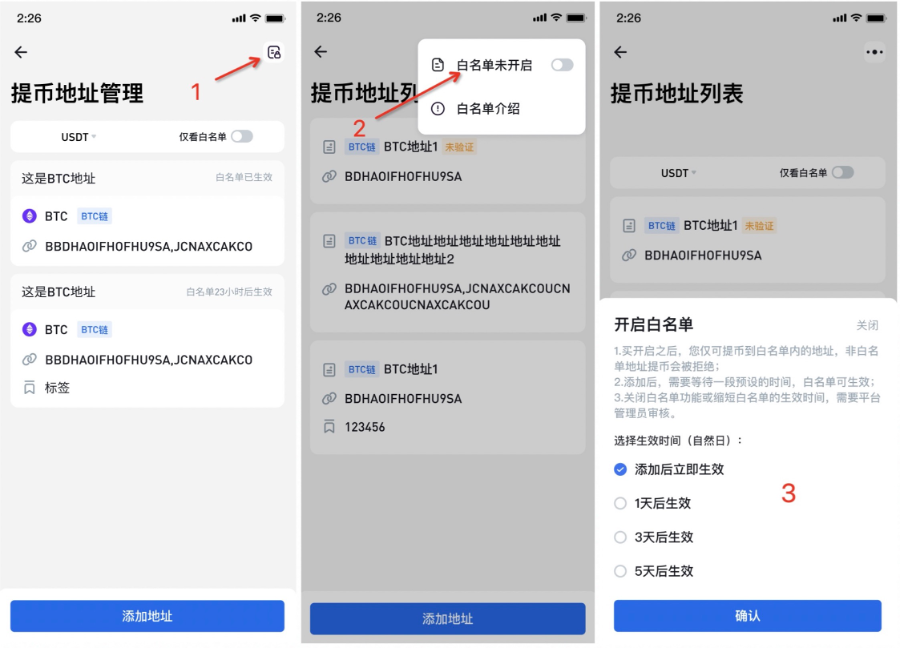
3.2 添加提币白名单地址
白名单功能开启后,您可以选择以下两种方式添加提币白名单地址。
1. 添加一个新的地址
在提币地址管理页,点击添加地址,进入添加提币地址页。勾选“加入白名单”,则添加的地址会成为白名单地址,等待预设生效时间后即可提币。若未勾选“加入白名单”,则添加的地址为普通地址,无法正常提币。
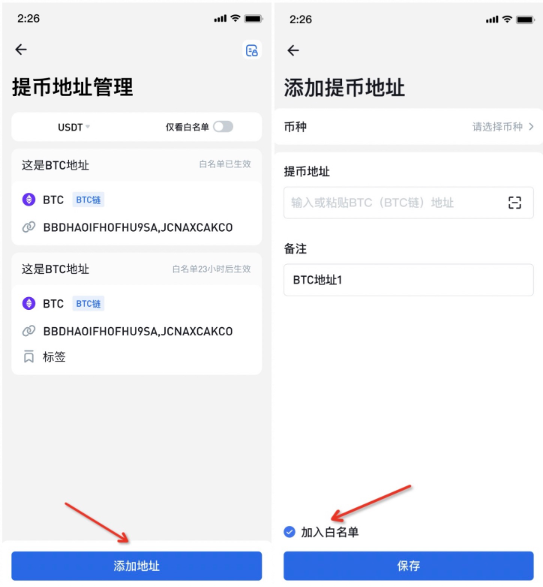
2. 添加一个已保存的普通地址到白名单
在地址列表中,左滑普通地址,点击“加入”按钮,二次验证后,地址可变为白名单地址,等待预设生效时间后即可提币。
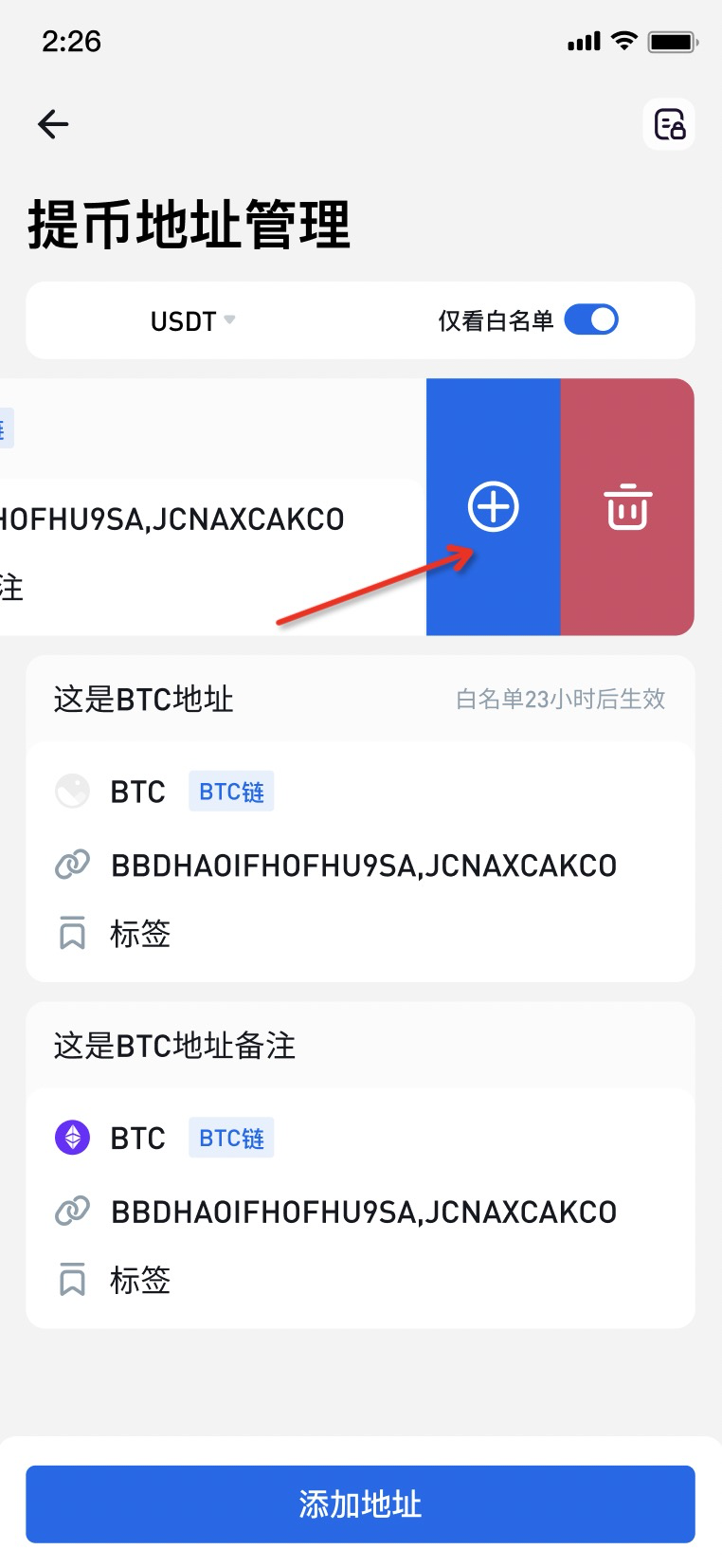
3.3 移除提币白名单地址
若需要将一个已经生效的白名单地址变为普通地址,则可在地址列表中,左滑白名单已生效的地址,点击“移除“按钮,确认后地址将从白名单中移除,不可提币。
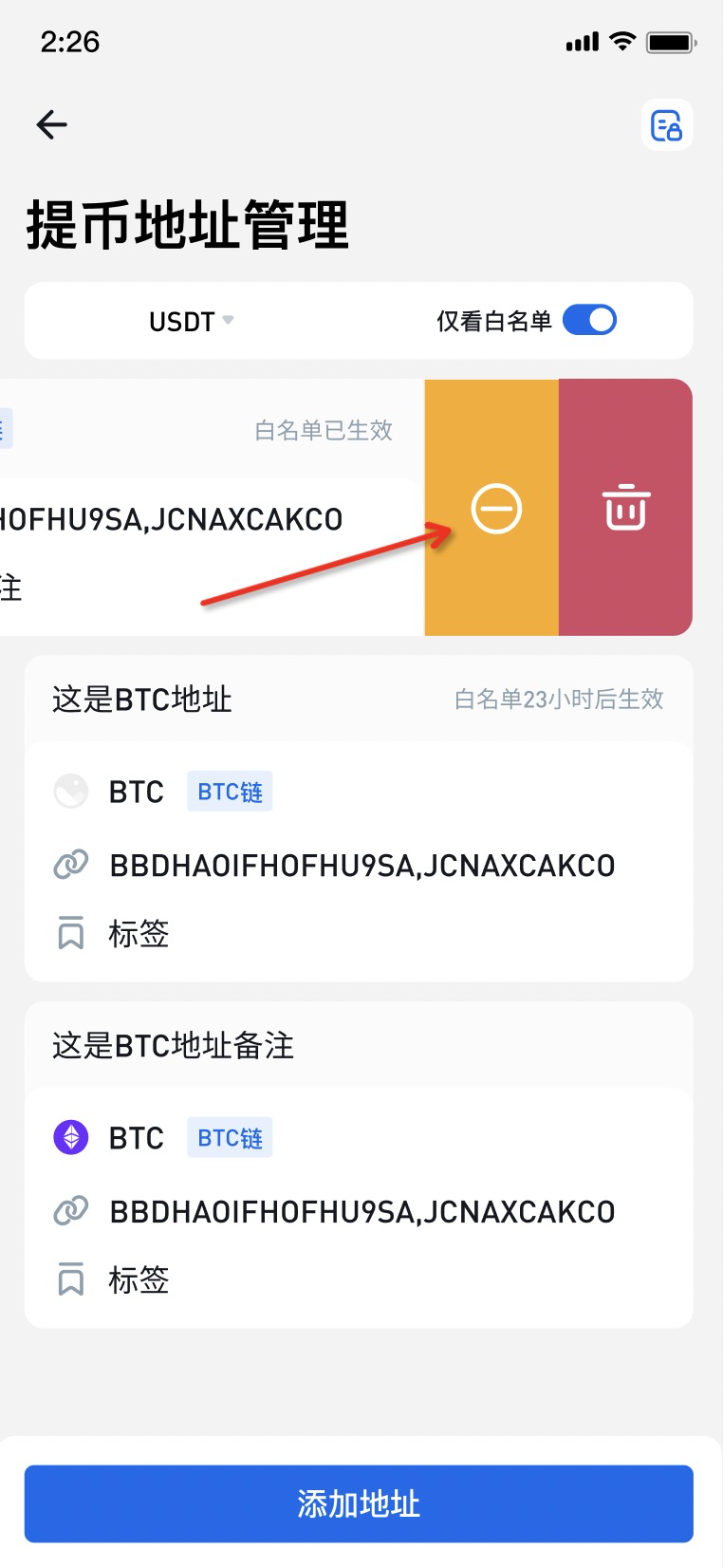
3.4 撤销已添加待生效的白名单地址
如果添加了白名单地址后想要撤销,则可在地址列表中,左滑白名单待生效的地址,点击”撤销“按钮,确认后地址将变为普通地址,不可提币。
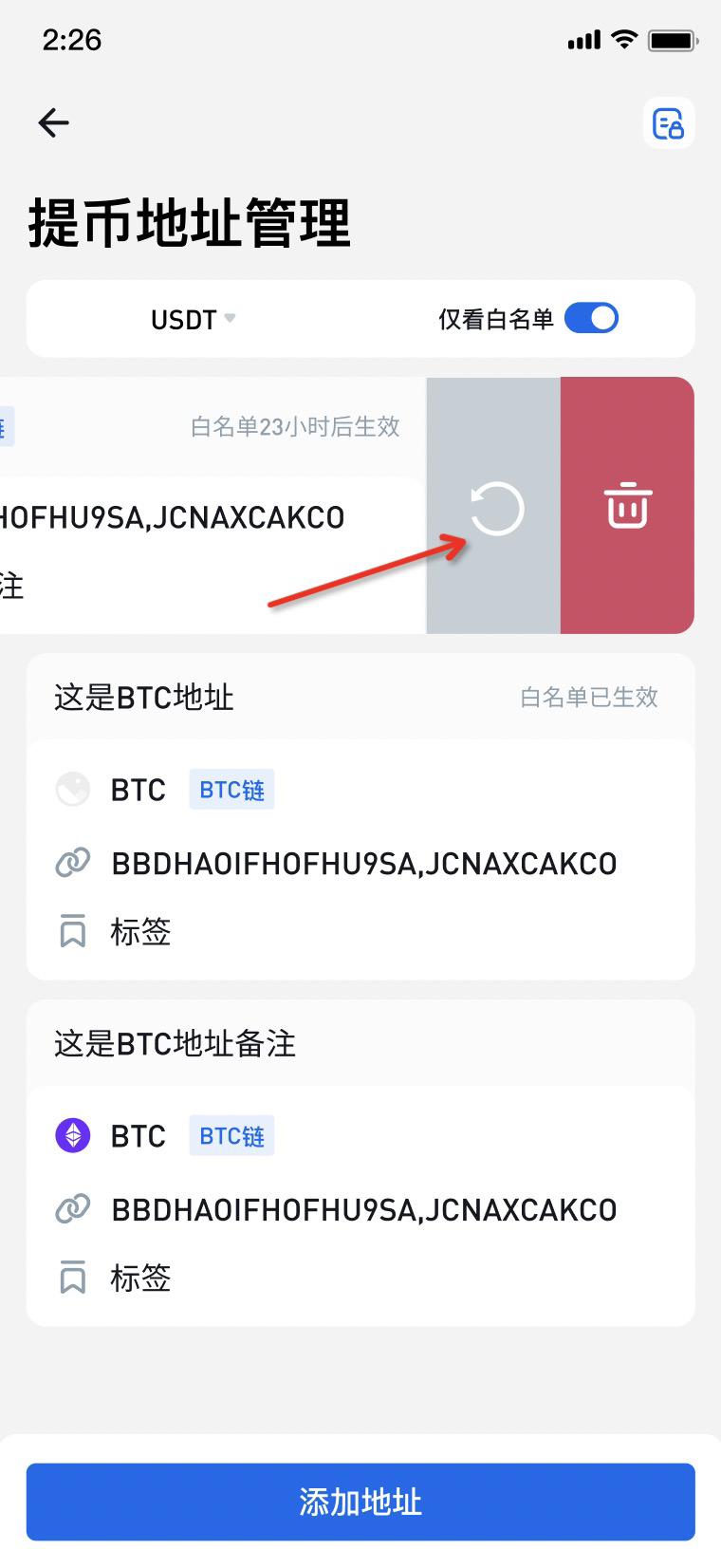
3.5 修改白名单生效时间
白名单功能开启后,可以通过设置生效时间功能,修改白名单的预设生效时间。
1. 点击页面右上角设置生效时间按钮,弹出设置弹框。
2. 选择新的生效时间,点击更新设置。如果新的生效时间比原生效时间长,如1天后生效修改为3天后生效,则二次验证后即可更新成功。如果新的生效时间比原生效时间短,如3天后生效修改为1天后生效,则二次验证后需要等待平台管理员审核,审核通过后才可更新成功。审核时间根据不同用户的情况需要几分钟到几天不等,审核中时不可再修改生效时间或关闭白名单功能。
3. 注意,更新后的生效时间只对更新后新加入的白名单地址启用,已添加的白名单地址仍会按照原有时间生效。
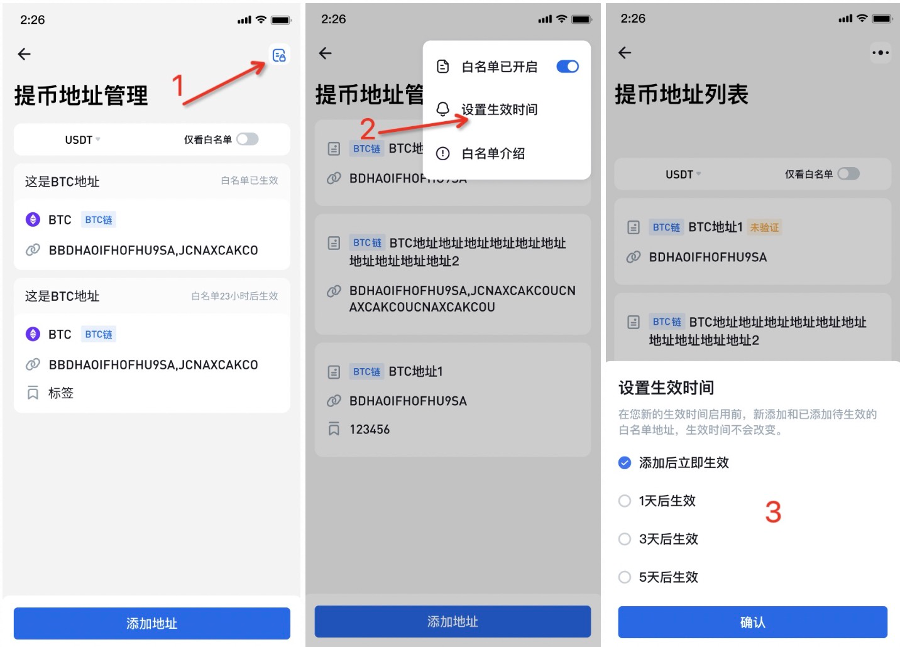
3.6 关闭白名单功能
1. 在白名单功能开启状态下,点击功能开关,弹出白名单功能关闭确认弹框。
2. 确认后,需要等待平台管理员审核,审核通过后才可关闭成功。审核时间根据不同用户的情况需要几分钟到几天不等,审核中时不可修改生效时间或再次点击关闭白名单功能。
3. 关闭白名单功能成功后,您可提币到任意地址。
4. 注意,关闭白名单功能会使已保存的白名单地址变为普通地址,下次再开启白名单功能需要重新添加白名单地址。
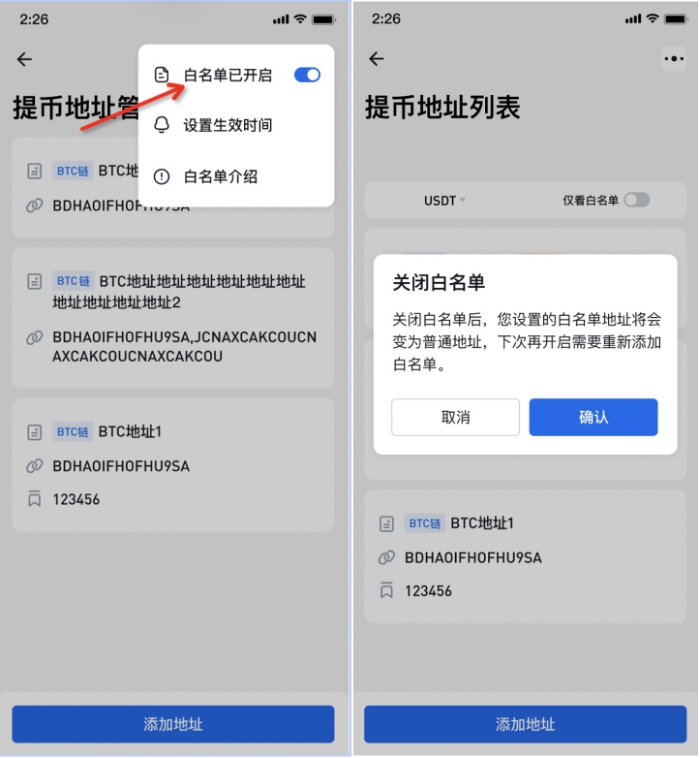
HTX社群
微博:https://weibo.com/u/7311767739
Twitter:https://twitter.com/HuobiGlobal
Facebook:https://www.facebook.com/huobiglobalofficial/
Instagram:https://www.instagram.com/huobiglobalofficial/
Reddit:https://www.reddit.com/r/HuobiGlobal/
Medium:https://huobiglobal.medium.com/
Telegram:
https://t.me/htxglobalofficial
https://t.me/HTX_Chineseofficial
HTX保留随时全权酌情因任何理由修改、变更或取消此公告的权利,无需事先通知。
